What Is the Clubhouse App Hallway?
The hallway is Clubhouse’s name for their main feed. This is where you’ll find active and ongoing chatrooms. If you’ve joined any Clubhouse clubs or followed any scheduled rooms, some of those will be listed at the top of the hallway.
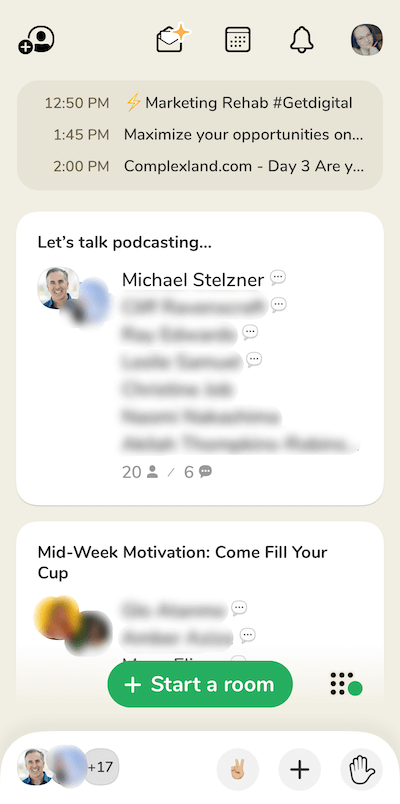
The main menu is spread across the top of the hallway. From here, you can:
- Search for a member using a name or keyword.
- Invite a new contact to join Clubhouse.
- View the calendar with upcoming rooms.
- Review your notifications.
- View or edit your Clubhouse profile.

How to Find Someone on Clubhouse App: Member Search
You can use the Member Search feature to find any member on Clubhouse. Currently, there’s no way to mark your profile as private so every Clubhouse member can be found through this search. The search pulls results from the member’s name, username, and bio fields.
How to Send Clubhouse App Invitations
Here, you can see how many invitations you have available to send out. To invite someone new to Clubhouse, they must be a contact in your phone and you must grant Clubhouse access to your contacts. Once connected, you can see a list of your available contacts and search for someone to send an invitation to.
When you invite someone to join Clubhouse, they’ll receive a text message letting them know you’ve invited them and the phone number to use when they accept the invitation.
How to See a Schedule of Clubhouse App Rooms: Calendar
The Clubhouse calendar shows you a list of upcoming rooms. Anyone can add a new room or event to this calendar and doing so will notify anyone who follows you or the club you choose to attribute your event to.
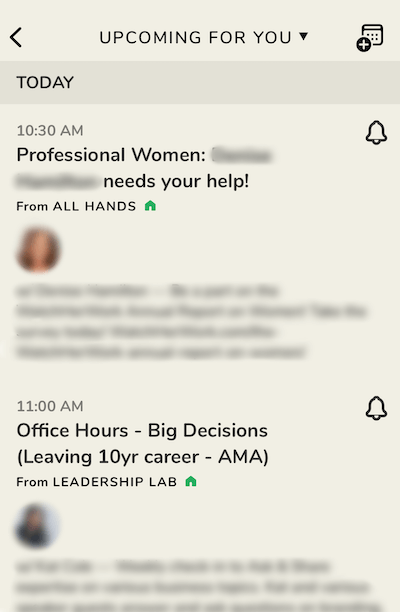
How to View Clubhouse App Notifications
When you tap on the notifications bell icon, you’ll see a list of some of the actions related to your friends and any clubs or rooms you’re following, such as:
- When someone has followed you
- When someone you’re connected with is speaking in a room you might be interested in
- When someone you’re connected to invites you into an ongoing room they think you might be interested in
- When someone you’re following or a club you’re following schedules a room to open
How to Manage Clubhouse App Settings: Profile
On your Clubhouse profile, tap on the gear icon in the top-right corner to reveal your account settings.
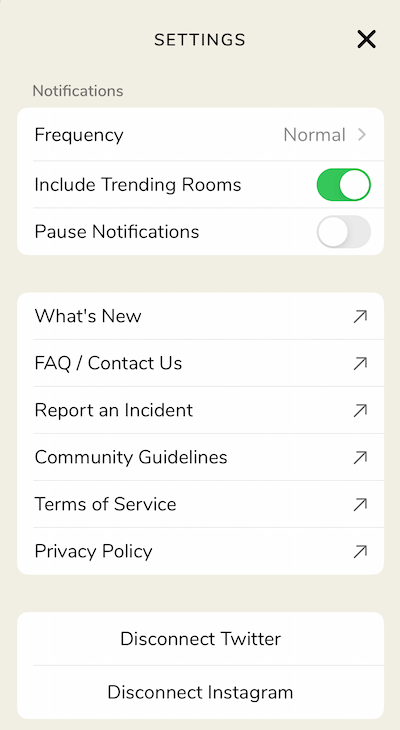
From here, you can tailor your notification settings to suit your needs, including how frequently you receive notifications, whether to include trending rooms in your notifications (rather than just the ones you’re following), and pause your notifications should you need to.
You’ll also find a list of helpful Clubhouse resources, including updates about the app and an FAQ. There’s also a place where you can report something that happened on the app in real time. The Community Guidelines, Terms of Service, and Privacy Policy are available here as well.